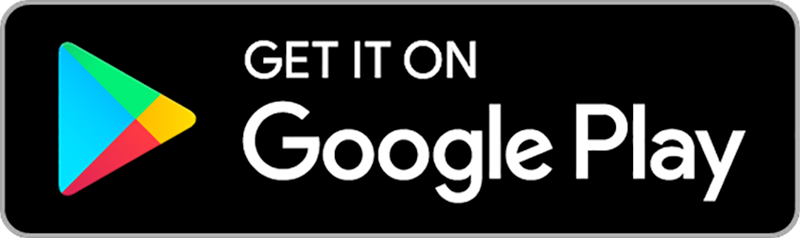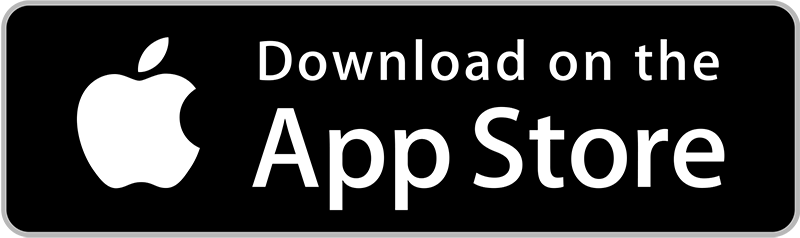Enrollment Questions
-
What is MyChart?
MyChart is a website/app that allows patients or their proxies to access personal medical information and clinic services on-line, and to communicate with their UTMB health care team. This is a voluntary service, offered as a convenience and courtesy by UTMB Health to patients who receive care from UTMB providers. MyChart should only be used for non-urgent issues, and never in an emergency.
-
Where do I find MyChart?
MyChart is available at the website www.utmb.edu/mychart and through the MyChart smartphone apps available for iOS and Android devices.
-
What equipment do I need to access MyChart?
Website: You will need an up-to-date web browser and internet connection.
APP: Apple or Android smart phone and app store account. The MyChart app is free.
-
How do I sign up?
UTMB Health patients 14 years and older may activate a MyChart account.
Sign up options for patients ages 14-17 years:
Access to UTMB Health MyChart for teen patients, ages 14-17 must be activated during a clinic visit. We encourage our teen patients interested in activating MyChart access to discuss this with the doctor at his or her next appointment.
Sign up options for patients 18 years and older:
- Sign up during your next clinic appointment- Ask a nurse or provider to help you activate an account!
- Ask the front desk Patient Services Specialist for an access code at check-in. Or find your access code on your After Visit Summary (AVS) following your appointment. This code can be used to activate your MyChart account on the MyChart Signup Page
- Request an Account from the MyChart website- an access code and instructions will be sent to the email address you provide.
To activate your account online, you will need your access code and your Medical Record Number (MRN). You will need to create a MyChart ID which you will use every time you log into MyChart. Be sure to create something you can remember. You are not able to change your username once created.
You will create your own personal password, which should not be shared with anyone, and provide a security question and answer. These are there to protect your personal health information. Finally, you will be asked to provide an email address.
Your password should be a minimum of 8 characters long (longer is better), have at least one uppercase and one lowercase letter, and use a combination of letters and numbers. If you have an existing MyChart account and your current password does not meet these minimum requirements, you will be asked to reset your password when you go to log in.
-
My access code does not work. What should I do?
For your security, the access code to activate your MyChart account expires after 90 days and is only valid for one-time use. The access code must be entered exactly as it is given, so you must use capital letters when entering it. Upon activation of your MyChart account, this code expires and may be safely discarded.
Note: The access code to activate your MyChart account is different from the two-factor authentication code which is needed to login to your existing MyChart account. When required, the two-factor authentication code will be sent after logging into your already activated MyChart account.
For questions, please contact the MyChart Patient Support team at (409) 77-CHART.
-
Why do I need to provide an email address?
A current email address is required when you activate your account. A simple 'tickler' message will be sent to this email address to alert you when new information has been posted to your account. No personal medical information is sent within these email alerts. You will receive an alert when you have a new message or a new test result in MyChart. You then know to log-in to MyChart.
-
Is there a fee for a MyChart account?
There is no cost to activate and use MyChart to access your personal health information.
-
Who do I contact if I have questions or problems using MyChart?
If you have questions regarding information contained in your medical record, please contact your clinic directly by sending a MyChart secure message, or telephoning the clinic. They will assist you with any clinical questions you may have.
For website and technical questions, please contact the MyChart Patient Support team at (409) 77-CHART.
Your Medical Record
-
What medical information is available in MyChart?
MyChart provides access to portions of your medical information stored in your UTMB Health electronic medical record. This includes:
- Test results
- Medications
- Allergies
- Immunizations
- Preventive care reminders
- Health issues
- Secure messaging with clinic staff where the patient receives care.
- Appointments- Requests, future, past and cancellation
- Billing
- Demographics
MyChart does not display all information in your medical record. Each feature page will describe the information available to you. If you need information or services beyond what is available to you on-line, please call your clinic. If you need a complete copy of your medical record, please contact UTMB Health Information Management at (409) 772-1965 for information about the Release of Information process.
-
If some of my health information on MyChart is not correct, what should I do?
Your MyChart information comes directly from your UTMB Health electronic medical record. No information is stored in MyChart. When viewing information within MyChart you may notice information this is missing or incorrect. If this occurs, please report it to clinical staff or your provider, by sending a MyChart secure message or at your next clinic visit. The information will display in MyChart once your medical record has been updated.
-
Who am I able to send a MyChart medical advice message to?
You may only communicate with established providers via MyChart. Therefore, you will find the names of providers you have seen in the past 36 months, and may send any of them a message. A provider's name will automatically drop off of your list when more than 36 months have passed since your last clinic visit. You may always send a message to the MyChart Nurse, who will be happy to assist.
-
If I send a message to my clinical care team, when can I expect a reply?
You may send non-urgent messages to providers you have seen in the past three years. Clinical staff or your provider will reply to your message. Please allow 2 business days for a response. These days may be extended by UTMB recognized holiday closures.
MyChart is not for urgent needs. Never use it in an emergency. If you experience a life threatening emergency, call 9-1-1. If your need is urgent and requires an immediate response, call your clinic instead of sending a message.
-
Should I use MyChart to let my doctor know I am in terrible pain?
In the event of urgent medical concerns, please do not use MyChart. Please call the clinic to speak with a clinical staff person. If you have any of the following symptoms, you should seek immediate medical attention by calling 9-1-1.
- Signs of a heart attack
- Signs of a stroke
- Bleeding that won't stop
- Poisoning, drug overdose, or severe reaction to medication
- Choking or trouble breathing
- Coughing up or vomiting blood
- Sudden, severe pain
- Suicidal thoughts or behavior
- Broken bones, bad burns and other serious injuries
- Seizure or fainting; lack of consciousness
- High fever that won't come down
- Severe vomiting or diarrhea
- Severe or worsening reaction to insect, snake or spider bite
-
Are Secure Messages confidential?
Messages you send will route first to your provider's clinical staff. A clinical staff person will either complete your request or forward on to your provider for resolution, based on the subject matter of your message.
In the course of your care, it is not uncommon that UTMB staff involved in your care may access your medical information. Strict UTMB policies and processes are in place to assure the protection of our patients' personal health information against unlawful access, including the ability to identify the occurrence and the violator.
-
When will my test results be available in MyChart?
UTMB Health strives to provide timely access to your health information. Most test results are released automatically to MyChart as soon as they are finalized. However, Texas law now requires a 72-hour delay for certain sensitive results—such as pathology or radiology reports that may indicate cancer, or tests that could reveal a genetic condition. This delay gives your physician time to review and discuss these results with you before they appear in your portal. -
Why is there a delay for some results?
Receiving potentially life-changing news without context can be stressful. The 72-hour delay ensures your provider has an opportunity to explain what the results mean and outline next steps for your care. -
What should I do if I have questions about my results?
If you have questions or concerns, please allow your provider up to 48 hours after the results are released to MyChart to contact you. If you haven’t heard from your provider after that time, send a secure message through MyChart to discuss your concerns. -
Are all results available in MyChart?
Not all studies are completed in the electronic medical record. These results will be shared with you by telephone or U.S. mail. Inpatient lab results will continue to be released 24 hours after being sent to your provider. -
How can I find out what my lab tests mean so I understand what I am reading?
While in MyChart on your test result page, click on the link About This Test. This will take you to health information options, from which you may select your specific lab result to read more detail. You may also try searching with an internet search engine like Google.
Processing labs often have their own unique name for a lab test, so you may not be able to search and find information on a particular test. In that event, send a secure message to your clinic team with a request for further explanation of the specific lab test and the meaning of the results.
-
Can I schedule and manage my UTMB clinic appointments on MyChart?
Log in to MyChart and open your Appointment menu. To schedule an appointment, select your provider or reason for visit and follow the steps to schedule and appointment. Sometimes an appointment cannot be directly scheduled and you will be prompted to send a message requesting an appointment.
Review the list of your Upcoming Appointments. If you need to change the date and time of a scheduled appointment, select the appointment and Cancel it. Then request a new appointment to replace the canceled. There is no reschedule feature in MyChart; only request and cancel.
-
What is PreCheck-In?
PreCheck-In is an activity within an upcoming appointment that saves you time by allowing you to complete check-in steps in the privacy of your own home. By completing these tasks prior to arriving for your appointment, you will not need to complete them when you arrive for your scheduled appointment at the clinic.
With PreCheck-In, you can:
- Verify / Update Demographics
- Verify / Update Insurance
- Verify / Update Medications
- Verify / Update Allergies
- Verify / Update Current Health Issues
- Complete any Questionnaires that may have been sent
- E-Sign Consents Forms
- Pay your Visit Co-Pay
Please note that you will still need to go to the front desk when you arrive for your appointment to let the clinic staff know that you have arrived and to complete any additional check-in steps that may be required.
-
Pharmacy Update Notifications
MyChart will send you notifications about medication requests. When you submit a refill/renewal request, you will be alerted when the provider approves or rejects it. For medications filled at UTMB pharmacies, you will also receive notifications when the medication is ready or if there is a delay.
For medications to be filled at a non-UTMB pharmacy, that pharmacy should let you know the status of the prescription.
-
Understanding "Past Visits" in MyChart
“Past visits” displays a record of clinical activity you’ve experienced at UTMB. This activity may have been an in-person visit to a clinic, a hospital stay, telemedicine consult or procedure in one of our surgical centers. The record will show an "After Visit Summary (AVS)" from the encounter, which will typically contain information about your care and follow-up instructions. Your MyChart AVS may also state "Today you saw" even though you had no physical visit with a provider; this is the system’s way of capturing and recording items related to your care, such as referrals, a provider’s medical orders or other relevant clinical information.
-
My Scanned Documents in MyChart
Starting 03/26/2024, scanned documents that have been signed, either on paper or electronically, such as consents, will appear in patient’s MyChart under the Document Center section in My Records.
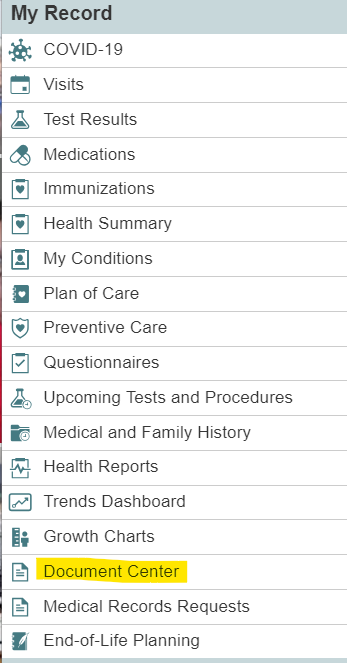
From Document Center, click My Documents to see the scanned documents available in MyChart for you to view or download.
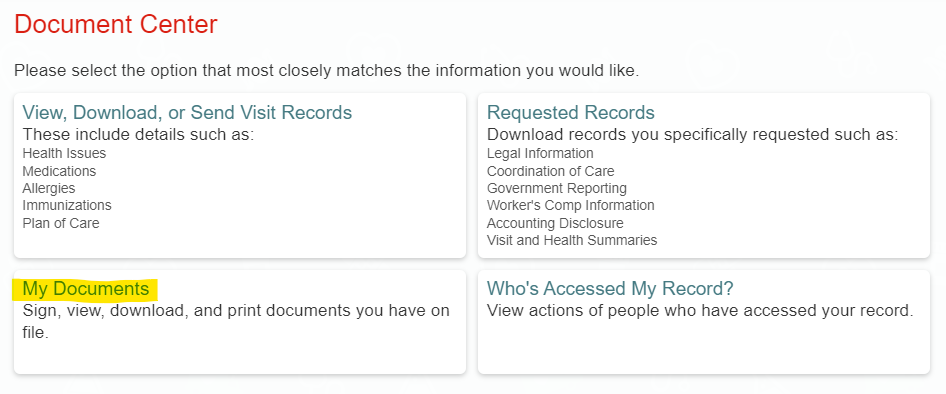
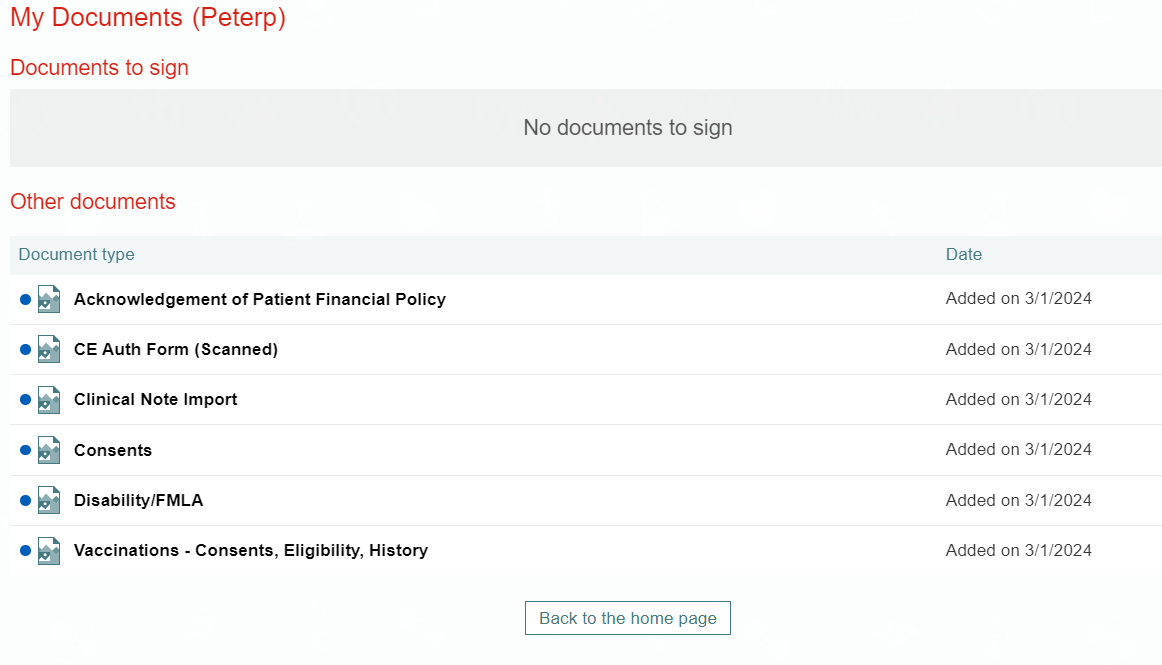
Accessing Another Person's MyChart
-
Can I access another person's MyChart account to help manage their healthcare?
Yes, this is called Proxy Access. Proxy access allows a person to access data in another person's MyChart account, by logging into their personal MyChart account, and then connecting to information regarding the subject.
- The subject is the person whose MyChart account is being accessed. This may be a child, spouse, parent, or other person for whom you are caring.
- If the subject in over the age of 18, the subject must give permission for the proxy to have access. They can send a proxy access invite from within their own MyChart account to anyone who is also 18 and older and has a UTMB MyChart account.
- If the subject is under the age of 18, proxy access to the account can only be granted to a parent or conservator/guardian appointed by court final order.
- The proxy is the person who wants access to the subject's MyChart account.
- No one should ever access another person's MyChart account unless it has been linked to their own through proxy access.
- The subject is the person whose MyChart account is being accessed. This may be a child, spouse, parent, or other person for whom you are caring.
-
Do I need my own MyChart account in order to access someone else's?
Yes! You will need to create your own MyChart account. Then, after being granted access and logging in, you will find your linked accounts.
If you are not a patient at UTMB, you may request a MyChart account that will allow you proxy access to another's account. You can only access someone else's account through your own MyChart account.
-
What are the levels of proxy access for a parent/guardian by age group?
In alignment with Health Insurance Portability and Accountability Act and Texas Confidentiality Laws there are different levels of access for different ages please read information below.
- AGE: Birth – 13:
- Proxies have full access to the patient’s chart until the last calendar day before the patient’s 14th birthday.
- AGE: 14 – 17: Restricted Mode
- Patients are eligible for their own MyChart account with full access to their own health information. The adolescent patient may review and terminate proxy access at any time from within their own account. Proxy access is limited and excludes test results, past visits, medications, health issues and letters.
- When accessing a patient in this age group via proxy you will see a welcome message stating that you are in “Restricted Mode”. This indicates that access to some activities is limited.
- Please note: Full proxy access can be granted to the MyChart account of a teen patient with special needs. This access can be requested from within MyChart.
- AGE: 18 and older:
- Patients have full access to their own account and can they can send a proxy access invite from within their own MyChart account to anyone who is also 18 and older and has a UTMB MyChart account. Patients can also may review and terminate proxy access from within their MyChart.
- AGE: Birth – 13:
-
Are there age requirements to gain access someone's account via proxy access?
- Only adults 18 years and older may have a MyChart account that allows proxy access to another’s account.
- Teens 14-17 may use MyChart, but may not have a MyChart account that allows proxy access to another’s account.
- Children under 14 years old may not use MyChart, but their parents may access the child's medical record using MyChart proxy access. Only the biological parents and legal guardians appointed by court final order may have access to a minor child's account.
Note: Proxy access to a teen is limited when the teen turns 14 years old, at which time the teen is eligible to activate their own MyChart account. Refer to the "How do I sign up?" section for more details on account activation.
Refer to the section “Why can’t I see my teenager’s health information in MyChart? I could previously” for more information on limited access to a teen's account.
-
What information is available when accessing another person's account?
When accessing accounts for children ages 0-13, or adults age 18 or older all MyChart standard features are available. These include:
- Test results
- Medications
- Allergies
- Immunizations
- Preventive care reminders
- Health issues
- Secure messaging with clinic staff where the patient receives care.
- Appointments- Requests, future, past and cancellation
- Billing
- Demographics
When accessing accounts for children ages 14-17, you will be greeted with a welcome message stating that you are in “Restricted Mode”. The access is restricted as follows:
Available features:
- Upcoming Appointments
- Immunizations
- Preventive care reminders
- Secure messaging
- Appointment requesting
- Billing
- Demographics
Not Available:
- Test results
- Medications
- Allergies
- Health issues
- Past appointments
- Letters
-
Why can't I see my teenager's health information in MyChart? I could previously.
The privacy of adolescents is protected in alignment with Health Insurance Portability and Accountability Act and Texas Confidentiality Laws and therefore access to portions of the adolescent child's medical information is not available in MyChart.
From ages 14-17 proxy access to a teen is limited, which will be indicated by a welcome banner stating “Restricted Mode”. At which time the teen is eligible to activate their own MyChart account. Refer to the "How do I sign up?" section for more details on account activation. The parent may contact the Health Information Management (HIM) Department at (409) 772-1965 to request the release of medical records (protected health information) no longer accessible via MyChart.
At age 18 all proxy access is terminated and the adult child subject must give permission for the parent to have access to the record by submitting a MyChart Proxy Access Request form. The parent will then receive proxy access with full adult view to the adult child's chart.
-
My child has special needs which requires that I have access to all medical information in MyChart to manage their healthcare. How do I request this?
If your minor child has documented special needs, there are two ways that you can request this access.
- If you have a MyChart account, login to your MyChart account. Once logged in, click on the menu bar and select "Request Access to a Patient's Record". Under Additional Information, in the "This minor is your" field, choose "Special Needs Minor".
- If you do not have a MyChart account, you first need to request an account. Once you have a MyChart account, you can submit the request for proxy by following the instructions above.
The request and your minor's medical record will be reviewed by a pediatrician and access will be granted if documentation supports full access to the minor's medical information based on the minor's needs, regardless of age. When the minor child reaches age 18, proxy access is automatically terminated.
-
Can I request proxy access for a Foster Child?
Yes, proxy access can be provisioned for foster children. To do so, submit the proxy request in MyChart. Medical Records will follow-up with a MyChart message requesting an electronic copy of Form 2085-B Designation of Medical Consenter. Note: Foster Child access is set to automatically expire after 6 months. You may re-request access for another 6 months after it has expired.
-
Do I have to be a UTMB patient to receive proxy access?
If you are not a patient at UTMB, you may request a MyChart account that will allow you proxy access to another's account. You can only access someone else's account through your own MyChart account.
-
Can I access the MyChart account of a deceased patient?
When a patient is deceased, their MyChart account is automatically deactivated and all proxy access to the patient is expired. If you have a need to access health information on a deceased patient, please contact UTMB Health Information Management at (409) 772-1965 for information about the Release of Information process.
-
How can I find help when health issues give rise to new resource needs?
MyChart includes a search feature for finding a broad range of local resources, like food pantries, transportation help and support groups. FindHelp - Social Services & Resources.
Billing and Insurance Summary
-
What forms of payment can I use to pay my UTMB medical bills in MyChart
MyChart accepts payment via credit card, debit card, bank account debit, Google Pay, and Apple Pay.
-
Is it safe to use my credit card on the MyChart website?
Yes. UTMB employs industry-leading technology and financial best practices to keep your information secure.
-
Can I pay my family's bills UTMB medical bills through MyChart too?
Yes, but you must first have proxy access to your family members' MyChart accounts before you can pay their bills. If you do not already have proxy access, complete and submit a MyChart Proxy Access Request form.
-
Do I call MyChart Support if I have questions about my bill?
No, for questions related to your bill you should contact Billing Office Customer Service at 409-771-8811 or 1-800-994-0363. While in MyChart, you may send a question directly to Billing Customer Service by clicking the link at the top of Billing Account Detail page, or by selecting Ask Customer Service from the Message Center menu on the left of the screen. Choose "Billing Inquiry" for the 'Regarding' field.
-
Uploading Insurance Card Photos
The easiest way to upload photos of your insurance card is through the MyChart mobile app or by logging into MyChart from a device with a camera. If this is not an option, please have pictures or scans of the front and back of your insurance card readily available on your computer.
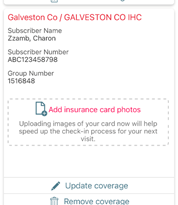
MyChart App
- Login to UTMB Health MyChart from the MyChart mobile app.
- Select Insurance Summary in the menu.
- Find your current insurance and tap Add insurance card photos.
- Follow the prompts to upload images of the front and back of your insurance card, and then tap Submit.
- Once complete, you can review the front and back of your insurance card under Insurance Summary.
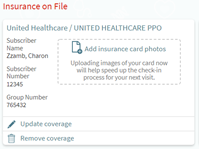
MyChart Web
- Make sure photos of the front and back of your insurance card are saved on your computer.
- Select Insurance Activity in the left-hand navigational menu.
- Find your current insurance and click Add insurance card photos.
- Follow the prompts to upload images of the front and back of your insurance card, and then click Submit.
- Once complete, you can review the front and back of your insurance card under Insurance Summary.
After I Have Enrolled
-
I forgot my password. What should I do?
Use this linked password recovery feature to reset your password, or contact the MyChart Support Line at 409-77-CHART (409-772-4278), for password assistance 24/7.
-
Where can I update my personal information?
Log into your MyChart account and from the left menu select Preferences and make the changes desired. From Preferences you can update your address, your insurance information, your PCP, and your email address and change your password.
-
I left my computer while I was writing a message and my computer logged me out of MyChart. Is all my work lost?
If you remain logged into the system with no keyboard activity for more than 20 minutes, MyChart will automatically log you out. This is done to protect your personal health information from being viewed on an unattended computer by anyone other than you. We recommend you complete your task and log out of MyChart before leaving your computer for even a short period of time.
-
I am not getting email notifications for new labs or messages. What should I do to receive the alerts?
Verify that the email we have on file for you is correct. Log in to your MyChart account and from the menus on the left click on Administrative. 'Demographics' lists your personal information on file in your medical record. Review the information and if the email address is old or incorrect, click on Change Email Address and provide your correct, current email. If your email address is correct, add No.Reply@utmb.edu to your email contact list to prevent emails from being blocked or routed to our spam folder.
-
Text/SMS messaging
To better serve our patients, UTMB Health delivers SMS/Text messages from two different phone numbers. Appointment and MyChart notifications come from the number 60342. 87901 is used for patient education and health reminders.
What this means for patients:
For most patients, the only impact is that UTMB SMS notifications will be delivered from the numbers 60342 and 87901. You may Opt In to all UTMB messages by texting “Start” to both 60342 and 87901 numbers. You will receive a confirmation response. You may also stop all UTMB messages by texting “Stop” to both 60342 and 87901 numbers or you can update your communication preferences in MyChart following the instructions that follow.
The best way to manage your communication preferences:
MyChart allows you to manage all of your patient communication preferences for UTMB Health. You can select which communication methods you would like to use (SMS/Text, email, MyChart message, phone call). Logging into MyChart will take you directly to the communications preferences menu. You can also review more detailed information on updating your communication preferences by reviewing the Activating Text/SMS notifications FAQ. Need help? Call the UTMB Access Center at (409) 772-2222 or toll free (800) 917-8906 to work with a patient service specialist to update your communication preferences.
Additional Information:
Message and data rates may apply. Message frequency may vary. For help text HELP and text STOP to opt out of notifications from a specific short code. Please review our SMS Terms and Conditions and UTMB Health’s Privacy Policy for more information.
-
Activating Text/SMS notifications
Email notifications of MyChart activity are enabled by default.
To enable text/SMS notifications, login to MyChart and access your “Communication Preferences.” Once in the section:
- Step 1: Ensure your account has text/SMS communication enabled. If you see the banner below in the Communication Preferences activity, click on the "Opt in" link to activate the text/SMS communication feature. If you do not see the banner you may proceed to step 2

- Step 2: Ensure the toggle for the “Text Message” option is toggled on and shows a check-mark. If the text says that not all of the notifications are turned on (5 of 7 notifications turned on), you can toggle the switch off and then on again to activate all available message types for text messages.
- Step 3: You can individually determine which message types are enabled to send Text Message by going into the Details section and updating the Text Message toggle.
- Step 4: Save your changes before leaving the page by clicking the save button at the bottom of the screen.
Note: Not all communication types are available for text/SMS messaging at this time, but more will be added in the future.
Screenshot with the text/SMS notification options enabled:
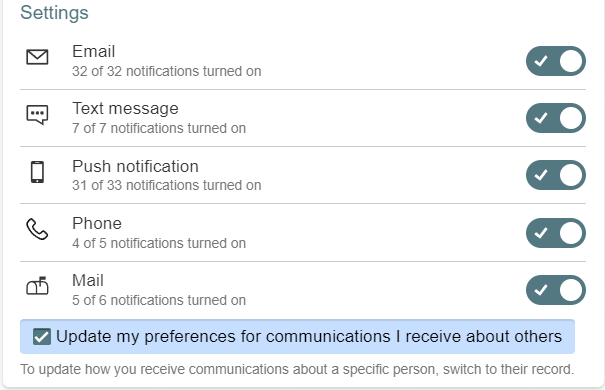
- Step 1: Ensure your account has text/SMS communication enabled. If you see the banner below in the Communication Preferences activity, click on the "Opt in" link to activate the text/SMS communication feature. If you do not see the banner you may proceed to step 2
-
I am not receiving text/SMS notifications
If you are not receiving SMS notifications of MyChart events, follow these steps:
- Ensure you have opted into SMS/Text notifications and have activated the SMS notifications for every applicable event, under your “Communication Preferences.” Follow the directions in the "Activating SMS Notifications" section.
- Alternatively, you can opt-in to SMS/Text messages by texting “Start” to numbers 60342 and/or 87901. You will receive confirmation return messages that indicate that your update was successful.
-
Why was my account deactivated? How do I restore it?
If you were advised that your MyChart account was deactivated, it’s likely because two-factor authentication had not been set up for the account. Two-factor authentication is an extra layer of security used to verify your identity when you are accessing your account. It has been a requirement for accessing MyChart since March 2022.
Accounts that were not accessed and enrolled in two-factor authentication as of March 12, 2025 were automatically deactivated as a security precaution. Your data is safe and the accounts are not deleted; they can be easily restored. To reactivate your MyChart account, call MyChart support at 409-772-4278.
Learn more about two-factor authentication in MyChart.
Technical Questions
-
Is MyChart compatible with all browsers?
UTMB Health MyChart requires the use of a modern web browser. Any browser that does not support the current privacy standard (TLS 1.2) is not able to access MyChart (This affects all versions of Internet Explorer). Please ensure that you have an updated, modern web browser such as Microsoft Edge, Google Chrome, Apple Safari, Opera or Mozilla Firefox.
-
Requirements to use the MyChart App
The are new minimum device and operating system standards required to continue using the MyChart mobile app.
APPLE PRODUCTS: MyChart on iOS now requires version 16.2 or newer (up from iOS 15.5); MyChart on Apple Watch now requires WatchOS 9.0 (up from 8.0). The new requirements will allow you to continue receiving updates, maintain security, and give you access to the latest features.
Apple updates are no longer available for the following older devices; they will not be able to meet these new requirements:
- iPhone 7 / 7 Plus
- iPhone 6s / 6s Plus
- iPhone SE (Gen 1)
- Apple Watches Series 3
ANDROID: To keep the MyChart mobile app running smoothly with the latest features on Android devices, the minimum required operating system version for MyChart is Android 9. Those using Android 8.x or earlier versions can continue to use the MyChart mobile app, but will no longer be able to download updates.
Remember: if you have an older device or are affected by these new minimum standards, you can continue to access your MyChart account using your mobile device’s web browser (e.g. Safari or Chrome). Or, use a browser on a desktop or laptop, either PC or Mac. The link to login via browser is mychart.utmb.edu.
-
Linking and Unlinking Mobile Devices from your Account
Using the MyChart app on a mobile device to access your UTMB Health account automatically links that device to that MyChart account. You will receive push notifications to that same device. For directions to review and unlink which mobile devices can access your account:
- Log in to your UTMB Health MyChart account.
- Choose “Manage My Linked Apps and Devices” from the menu.
- Click the “Unlink” button next to a device name to unlink it from your account.
“How To…” Videos
To help guide you around some common and more advanced MyChart features, there is now a library of instructional videos available. The library includes a general tour of MyChart, shows how to share your chart, explains proxy access, demonstrates video visits, and more. Preview the videos at the links below, or look for video links when using these MyChart features:
The New MyChart Experience
Connecting Accounts
Sharing Your Record
Share Everywhere
Proxy Access
Video Visits
Access your medical record 24/7
Download the App!
Apple and the Apple logo are trademarks of Apple Inc., registered in the U.S. and other countries. App Store is a service mark of Apple Inc., registered in the U.S. and other countries. Google Play and the Google Play logo are trademarks of Google LLC.